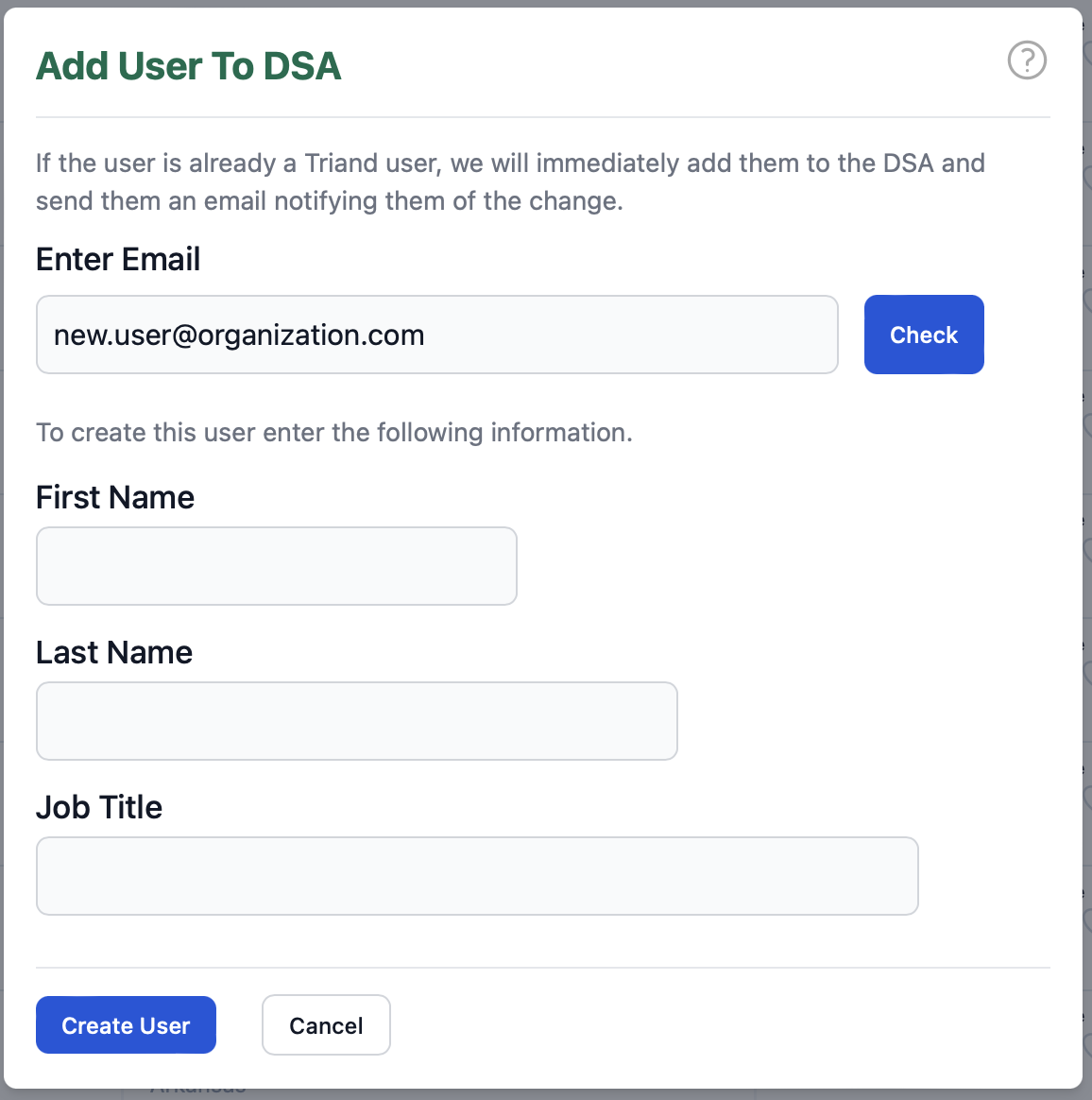Account Management
Account Owners
Arkansas Civics Test
Student Transcripts
Community Service Learning
Data Services Agreements
Online Testing
Smart Core
Advanced Searching
OneRoster API
DSA Overview
The DSA Agreements screen allows ADE administrators to easily manage the permissions for external organizations that have a Data Services Agreement with the department.
The screen allows entry of the information on the DSA Appendix B.
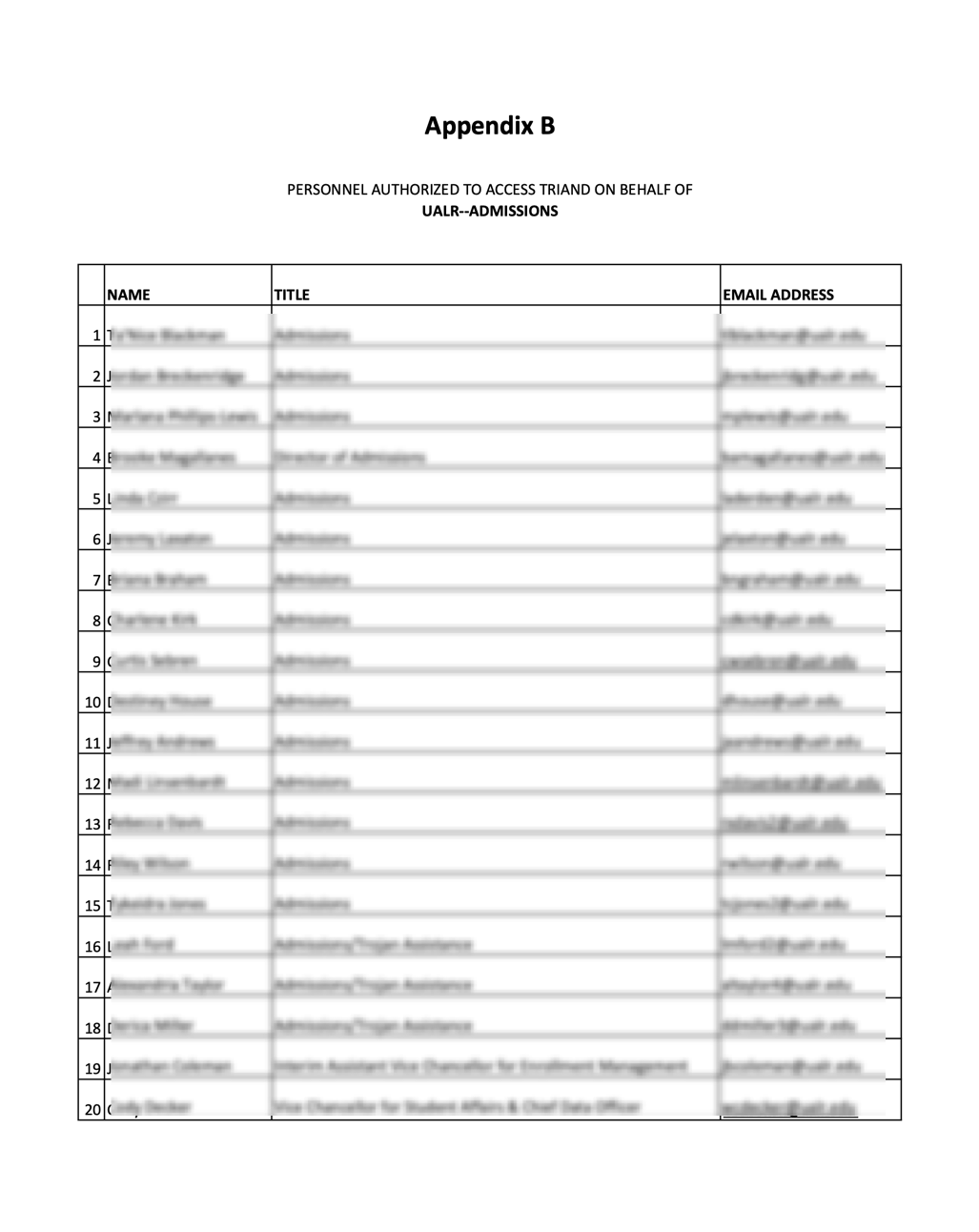
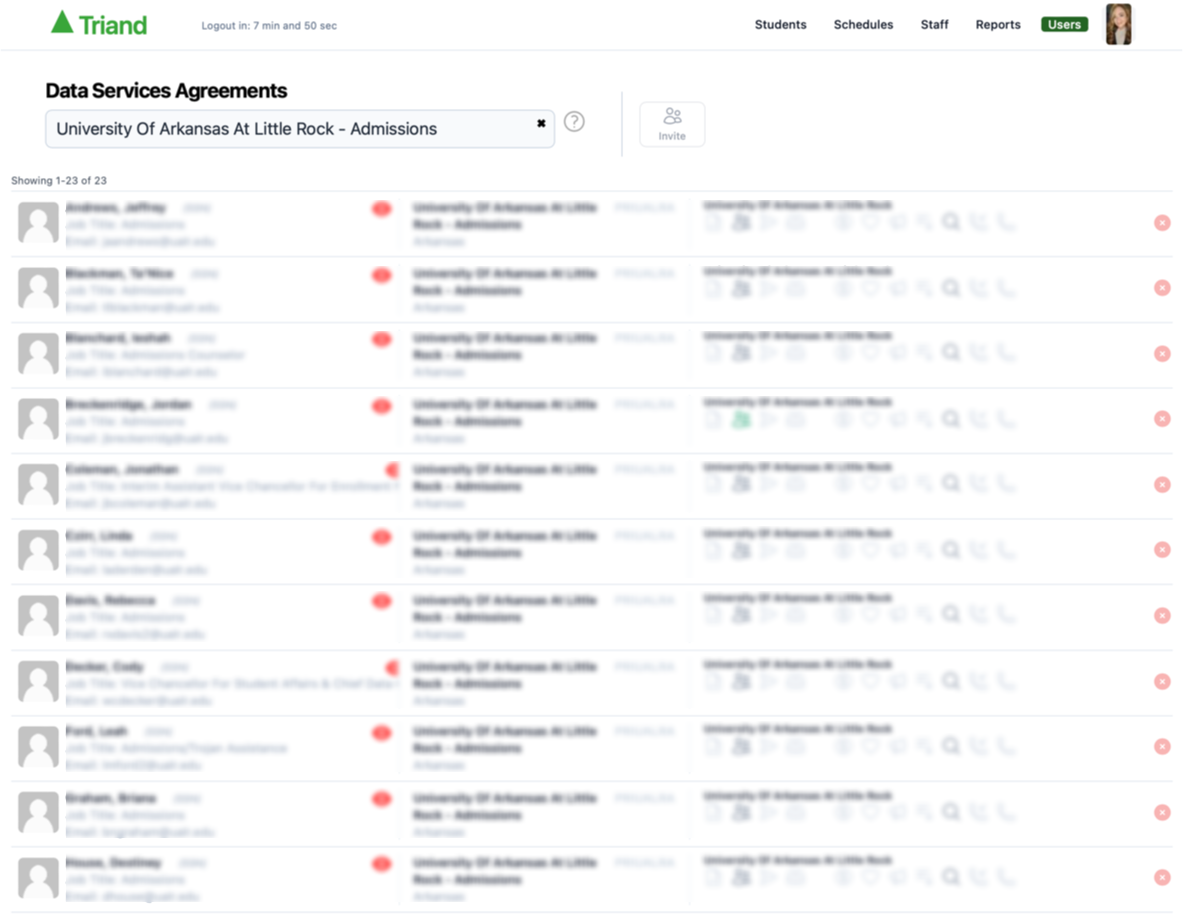
Finding Existing DSA Agreements
Enter some characters that are contained in the organization you want to examine. Enter a couple of words to narrow the seach down until the search results contains the organization you want to edit. Click on the organization name in the search results to list the current DSA users.
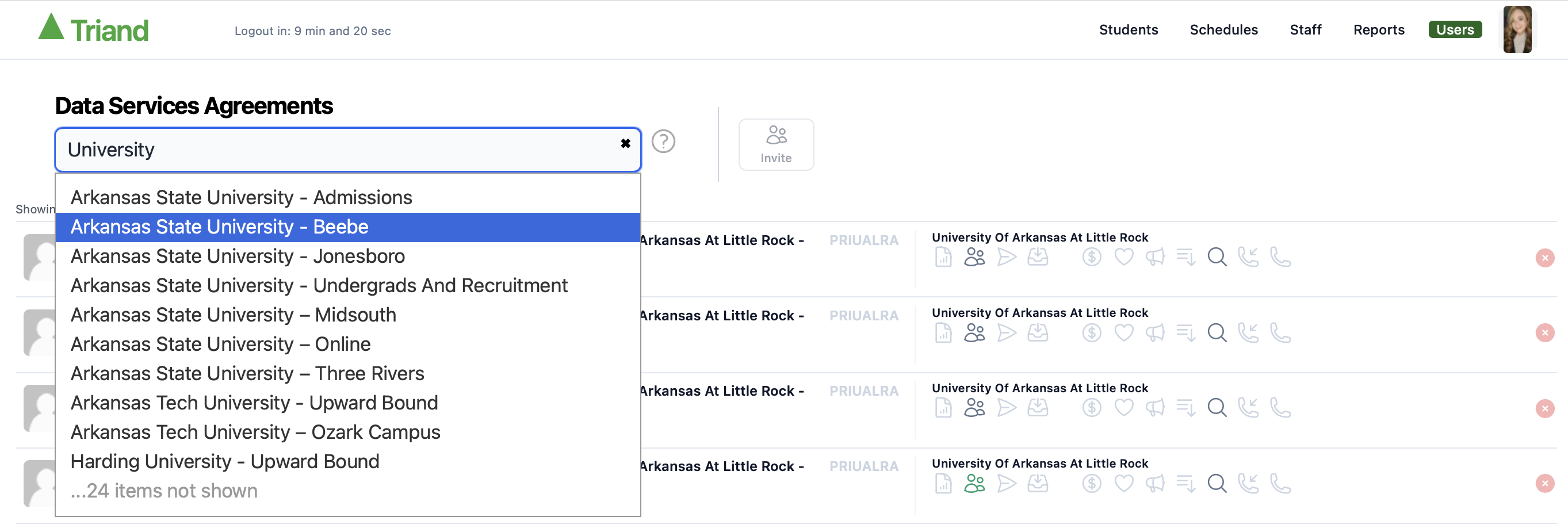
Creating a New Organization
If you search for an organization that does not yet exist then the system will ask if you want to create the new organization.
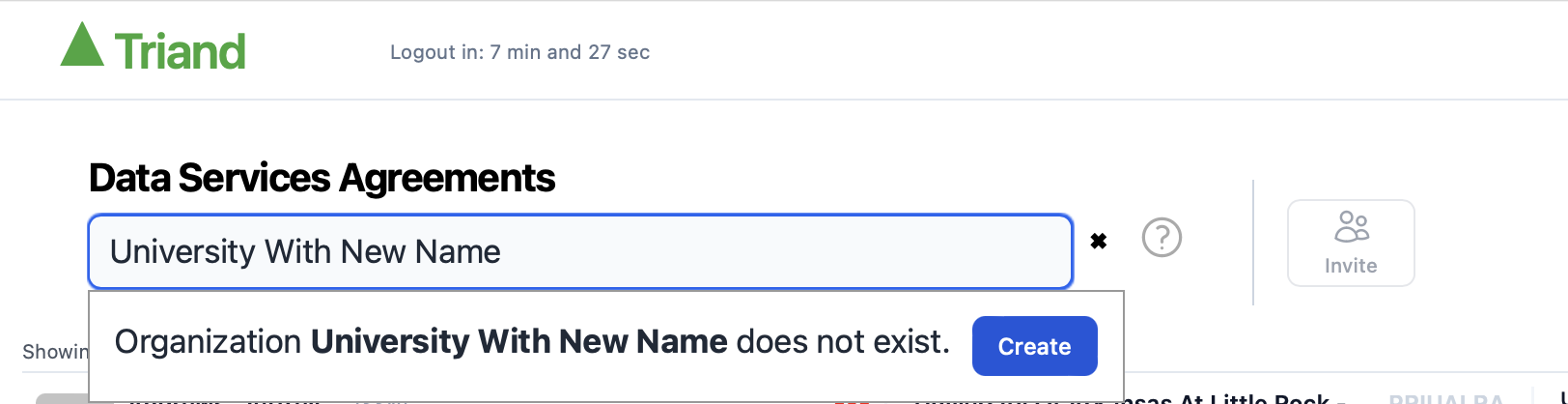
Editing a DSA Agreement
Once an organization is selected the current DSA users are shown. You can now change existing users permissions, or add other users to the list.
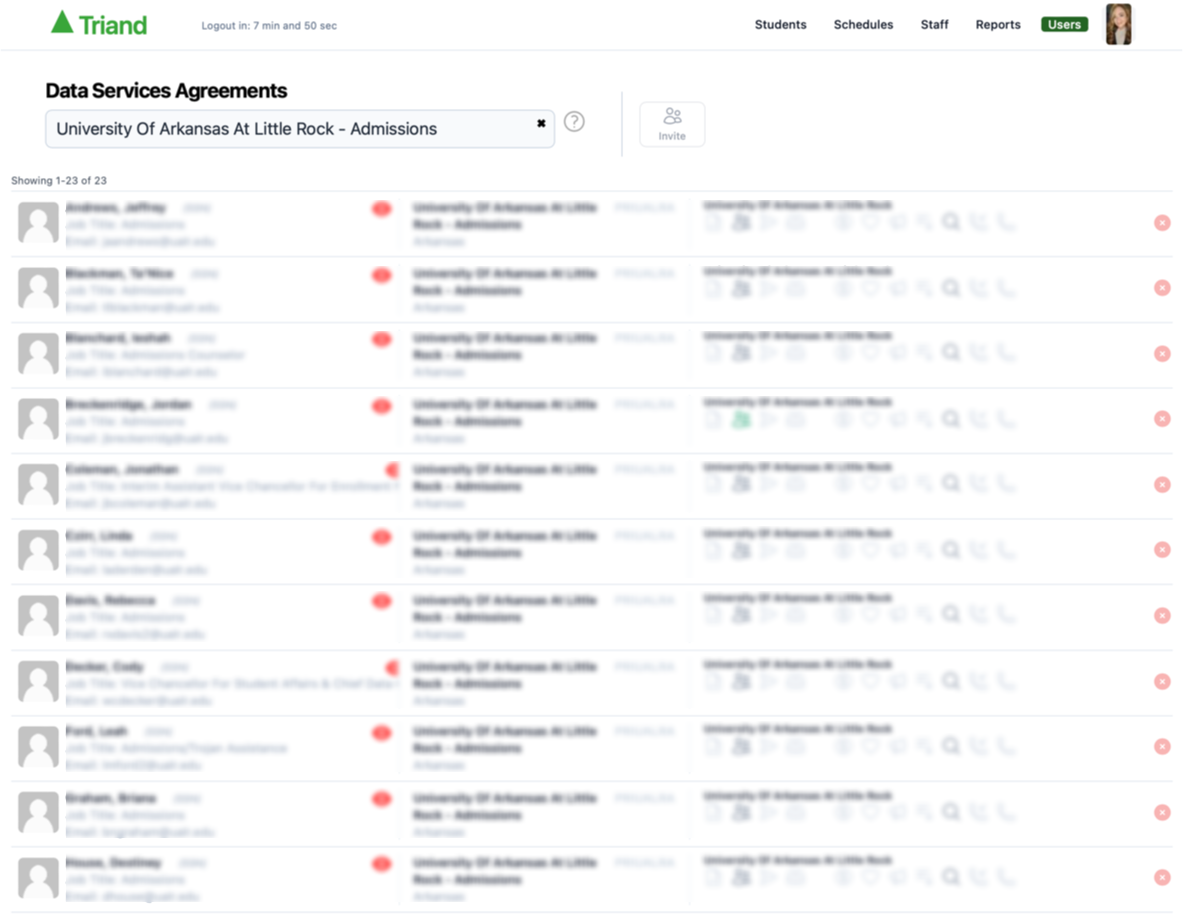
Adding a User
To add a user enter the user's email address. If the user is already a member of Triand then they will:
- be added to the DSA Organization
- have their profile school cleared
- have their email authenticated
- sent a sharing changed email
- sent a change password email
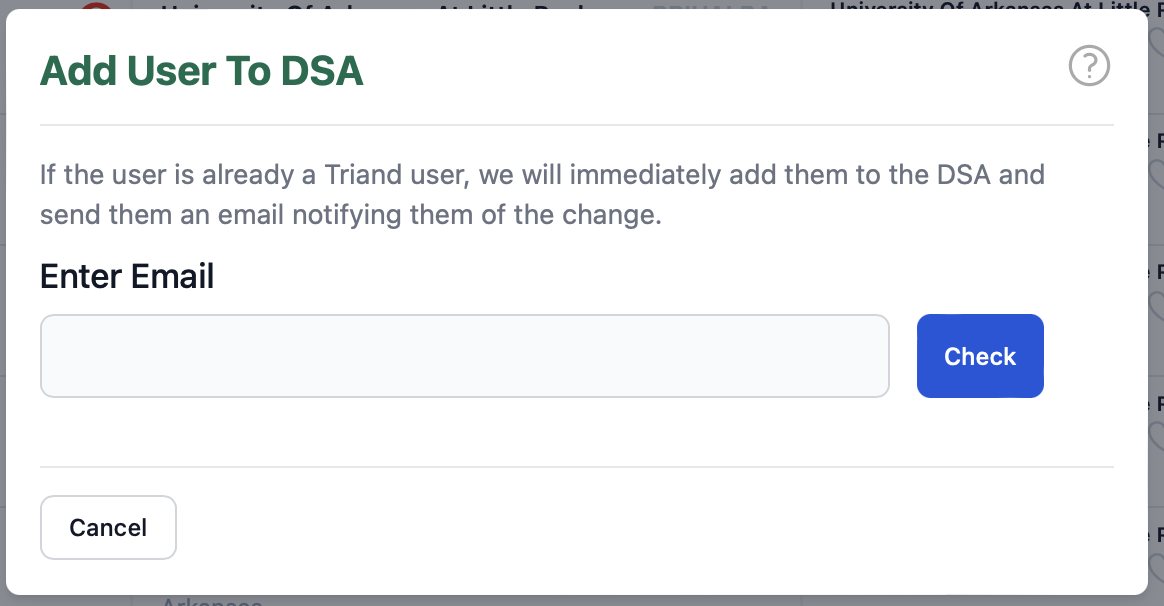
If the email is for a new user then you will be asked to enter the other information required to create a new user. The new user will also be sent an email explaining how to activate thier account.