Account Management
Account Owners
Arkansas Civics Test
Student Transcripts
Community Service Learning
Data Services Agreements
Online Testing
Smart Core
Advanced Searching
OneRoster API
Sections
The amount of transcript information is tremendous. Configure the transcript view to your requirements using the "View" control area with the green buttons.
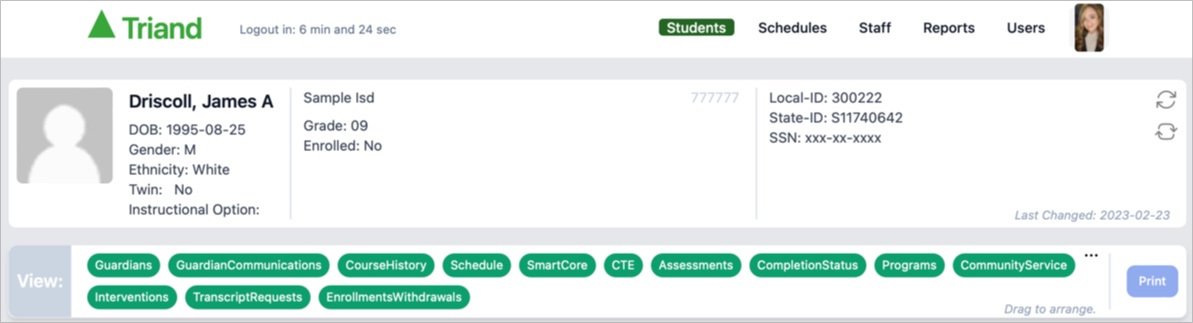
The dark green buttons indicate the sections that are currently displayed and the order that they will be shown. Drag and drop the green buttons to change the display order.
Click on a dark green button to turn the button light green and hide the transcript information from the display. Click on a light green button to show the section again at the appropriate place.
A drop down menu on the right side of the "View" control provides the ability to specify which sections of the transcript will have the associated green button displayed.
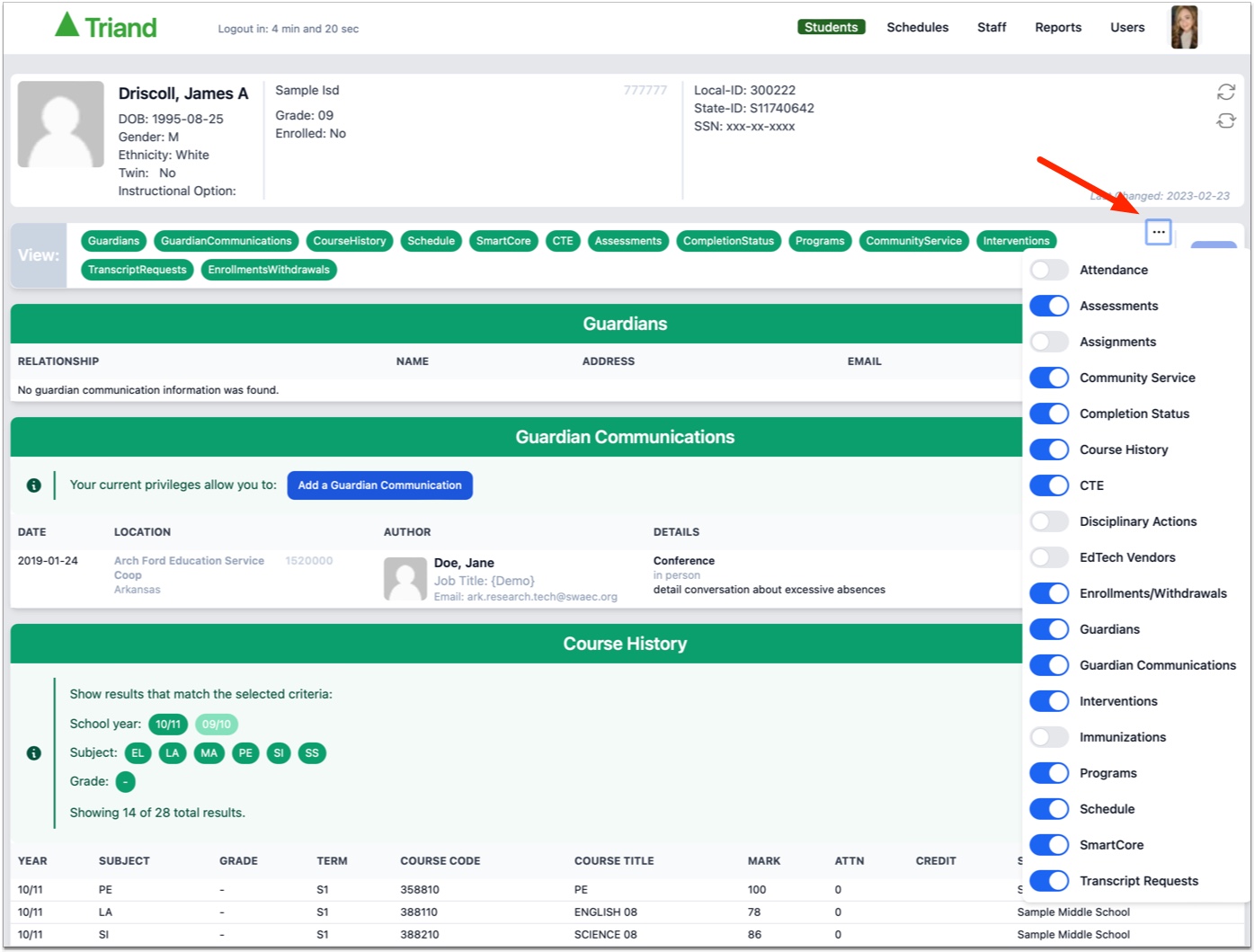
Here is an example that has been configured to only show Community Service, Completion Status and Programs, with Programs currently hidden.
